Hosting
Juno Hosting makes it easy to put your project online: fast, secure, and reliable by default.
Deploy your web applications or static sites directly to a satellite using GitHub Actions. Your builds run automatically, so shipping updates feels as simple as pushing code.
Prefer running things locally? You can also use the CLI.
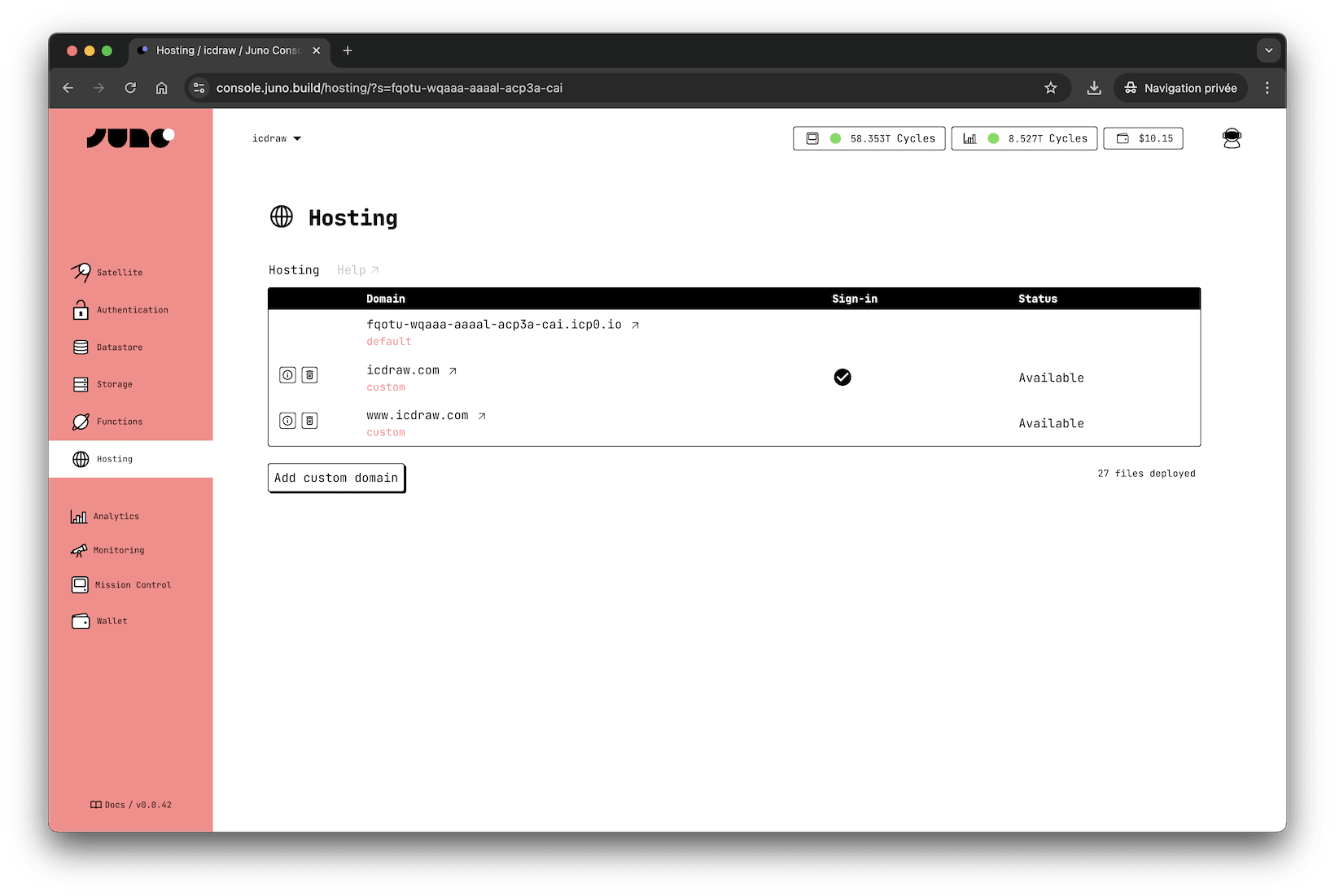
Using your Custom Domain
Want to maintain your unique brand identity? You can use your own domain - like yolo.com or hello.world.com - instead of the default provisioned address.
This comes with an automatically generated SSL certificate for each domain, ensuring secure connections for your users.